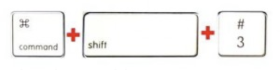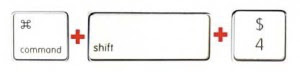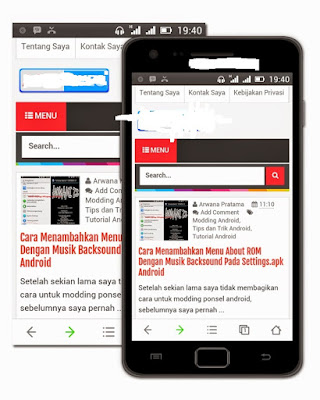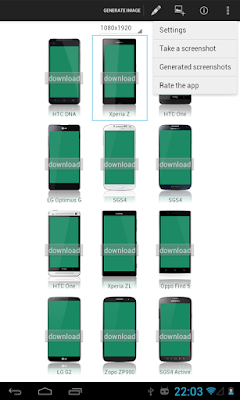3 Ways Screenshots Print Screen or Screen Capture Windows
For users new computer or laptop would you ask - ask how to take a picture of your desktop activity, therefore I made the article 3 ways screenshots print screen or a screen capture of this.
Actually taking pictures on the desktop activities is easy, but you lack mengobok - ngobok facilities which provide windows and keyboard make you do not know: D
I will explain three ways to take pictures on the desktop or usually called screenshots, can use the software or without software
how screenshots with snipping tool
The actual application is embedded in windows 7 and windows 8 and this application that I often use for screenshots on your computer or laptop.
The way is easy you just open the application in the start menu> all programs> accessories> snipping tool.
And how to use it quite easily you directly drag it to the area you want to take into the picture and when it goes wrong you just save the results or you could scratch - streak with a pen tool that is available before you save the picture, if you want to create a new you just click the new if not so take a picture, you can click cancel. so about - about how to use the default Windows application snipping tool.
how to print screen on the computer or laptop
Well if the way the print screen keyboard is harnessing facility pc or laptop, see the one in the upper right there is a button layout tulisanya PrtSc SysRq or prt scr his example see picture.
Now move to the print screen is a screen you click the print button on the keyboard and then you go to paint at the start> all programs> accessories> paint. then you press ctrl + v or paste on his blank page, then later the picture that was in the print screen will appear, after which you are free to edit mu in advance or directly in the save wrote, in fact you can paste the result of the print screen in applications such as Corel Draw or Photoshop and other image editor tool, it is up to your choice.
Screen capture is an application to take a picture of the activity on your desktop, how to use it pretty easy you just open the application and then you select the mode triangular box or other shape, and then you drag only in the area that will take her picture is complete.
for the application you can download the link below http://www.faststone.org/FSCapturerDownload.htm
Just choose which portable so you do not need to bother to install to your computer all.
Thus the article of tuntor.com about 3 ways screenshots print screen or screen capture, may be useful for those who need it, and become your knowledge to the reader that the computer world is not sesusah you cast it: D
Thank you for visiting do not forget to share her if useful article.