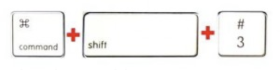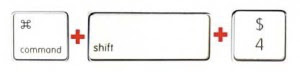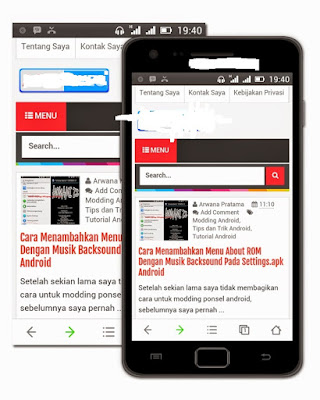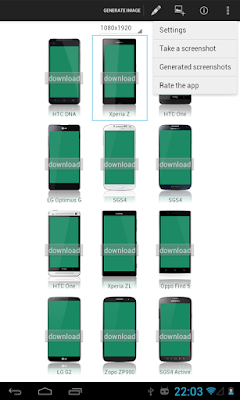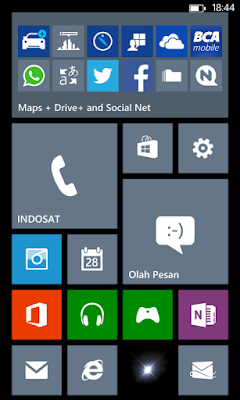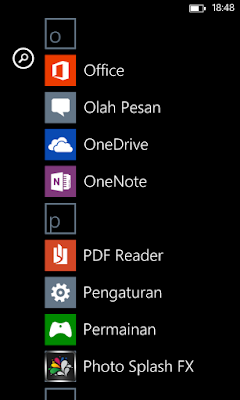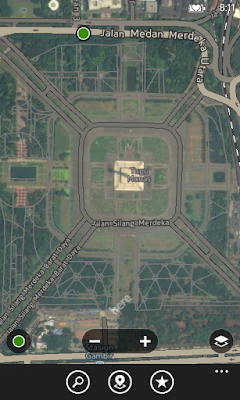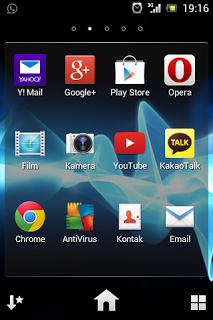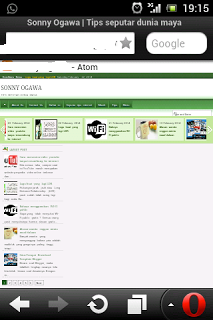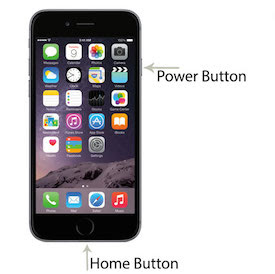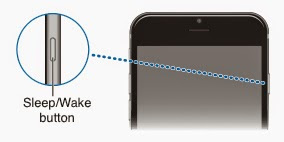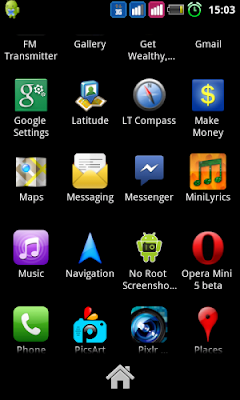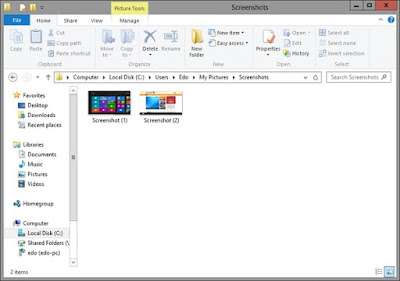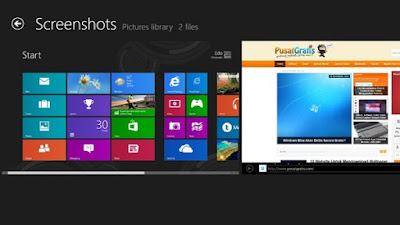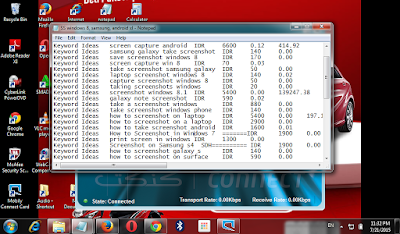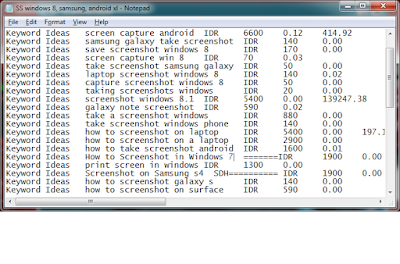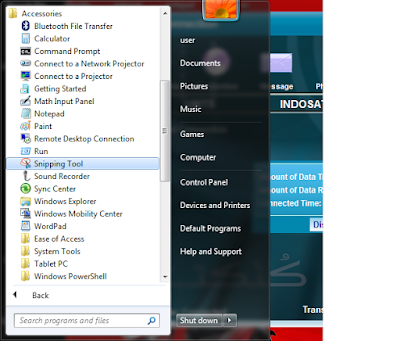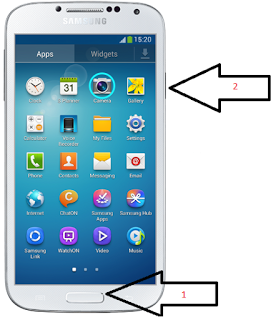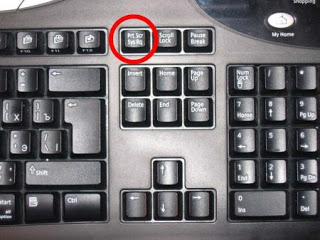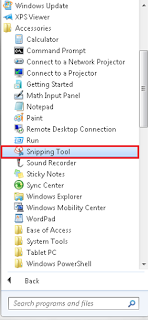Screen Capture Android on some Android Phone
Prev<<< Take Screenshot Windows 8
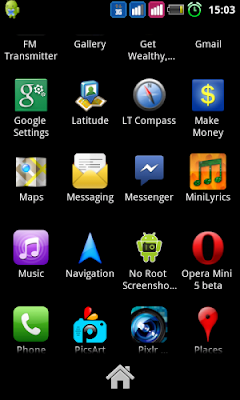 |
| Screen Capture Android 01 |
Screenshot / screen capture is the process of taking a picture of Hand
phone. Screenshot be used to retrieve information on the phone as the
conversation history, the result of a game, display an error, even just to
share what we are seeing in our mobile phones.
Pictured above is an example screenshot of HP Cross A7S. Screenshot often
also referred to as Screen Capture. Usually when making a screenshot in HP
will be given notification sound when shooting with the camera
How to take a screenshot of this vary with each type Hand Phone/HP type to another.
Here's how to do screenshots on a few types of HP:
1. Screen Capture Android on Samsung Galaxy Young Galaxy Young Duos, Galaxy Mini and Galaxy Star
 |
| Screen Capture Android 02 |
galaxy-starCara doing Screenshot of the HP Samsung Galaxy Young Galaxy Young
Duos, Galaxy Mini and Galaxy Star is to press and hold the HOME button and
then press the LOCK button twice. HOME button at the center and the LOCK
button on the right. Screenshot image can be seen on Screencapture folder.
2. Screen Capture Android on Evercoss and Cross Andromeda Series
 |
| Screen Capture Android 03 |
Screenshot cross-a7sCara perform on HP Evercoss and Cross Andromeda like A7S
Cross, Cross A7T and Cross A88 is to press the VOLUME DOWN button (below)
and POWER button simultaneously for 3 seconds. Screenshot image can be seen
at the Gallery in the Screenshots folder.
3. Screen Capture Android on Oppo Smartphone
 |
| Screen Capture Android 04 |
oppo-smartphoneCara doing Screenshot of the HP Smartphone Oppo is to press
the VOLUME DOWN button (below) and POWER button simultaneously for 3
seconds. Screenshot image can be seen at the Gallery in the Screenshots
folder.
4. Screen Capture Android on Sony Xperia
 |
| Screen Capture Android 05 |
Sony-XperiaCara do screenshot on the HP Sony Xperia is to press the VOLUME
DOWN button (below) and POWER button simultaneously for 3 seconds.
Screenshot images are instantly displayed on the notification panel and can
be seen in the Gallery.
5. Screen Capture Android on Lenovo Smartphone
 |
| Screen Capture Android 06 |
lenovo-a369iCara doing Screenshot of the HP Lenovo Lenovo Smartphone as
A369i is to press the VOLUME DOWN button (below) and POWER button
simultaneously for 3 seconds. Screenshot image can be seen at the Gallery in
the Screenshots folder.
Thank you for reading Take Screen Capture Android, may be useful.
Good Luck...
Related Articles:
http://creatscreenshot.blogspot.com/2015/07/how-to-take-screenshot-pc-or-laptop.html
How To Take Screenshot PC or Laptop Monitor Screenhttp://creatscreenshot.blogspot.com/2015/07/4-way-take-screenshot-mac.html
4 Ways Take a Screenshot on a Machttp://creatscreenshot.blogspot.com/2015/07/how-to-screenshot-on-computer-with-3.html
How to Screenshot on a Computer with 3 Methodhttp://creatscreenshot.blogspot.com/2015/07/take-screenshot-android-with-4-options.html
Take Screenshot Android with 4 Options http://creatscreenshot.blogspot.com/2015/07/desktop-screenshot.html
Desktop Screenshothttp://creatscreenshot.blogspot.com/2015/07/prev-desktop-screenshot-screenshot-on.htmlScreenshot on Samsung s4http://creatscreenshot.blogspot.com/2015/07/how-to-screenshot-in-windows-7.html
How to Screenshot in Windows 7http://creatscreenshot.blogspot.com/2015/07/take-screenshot-windows-8.html
Take Screenshot Windows 8